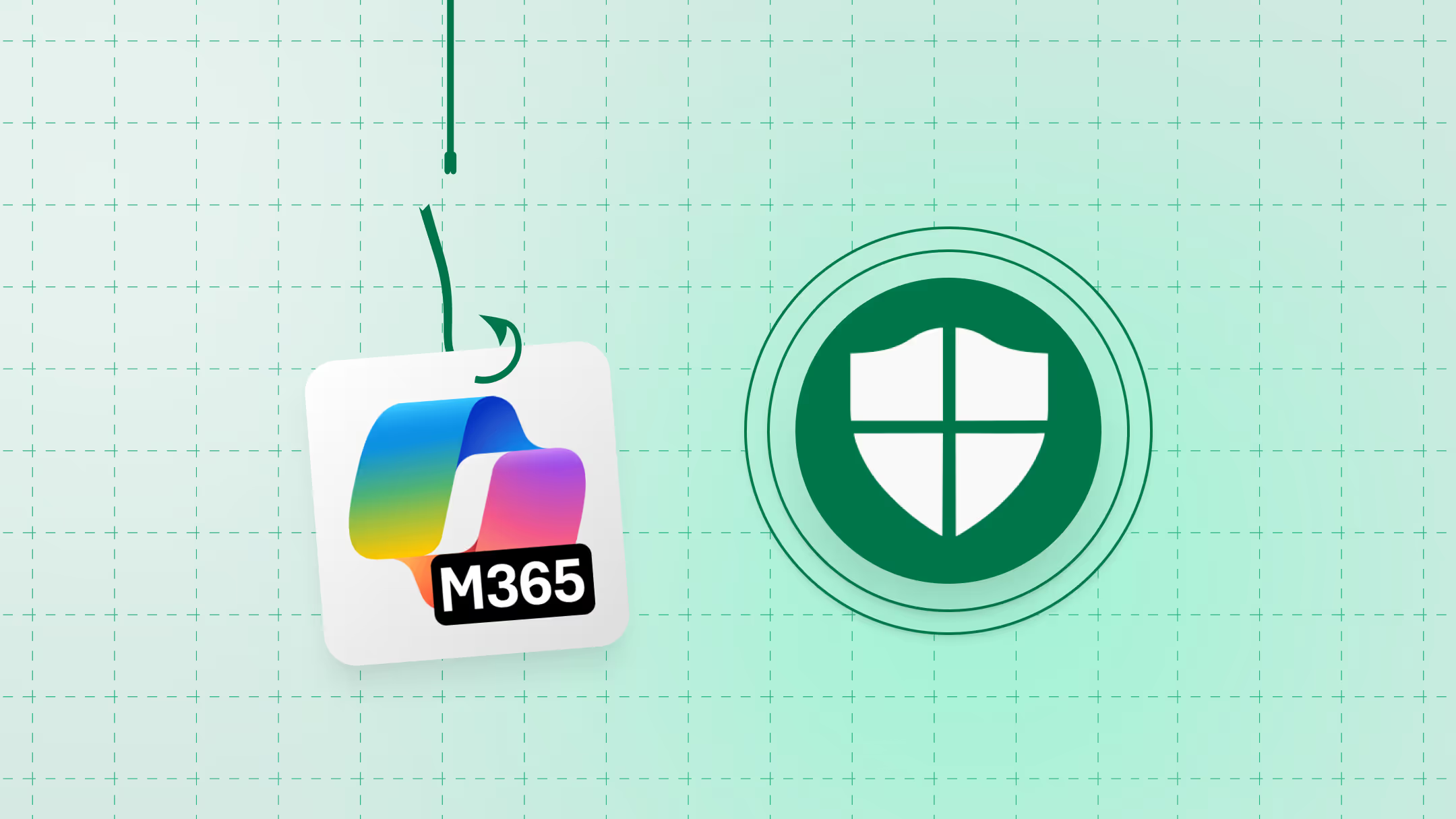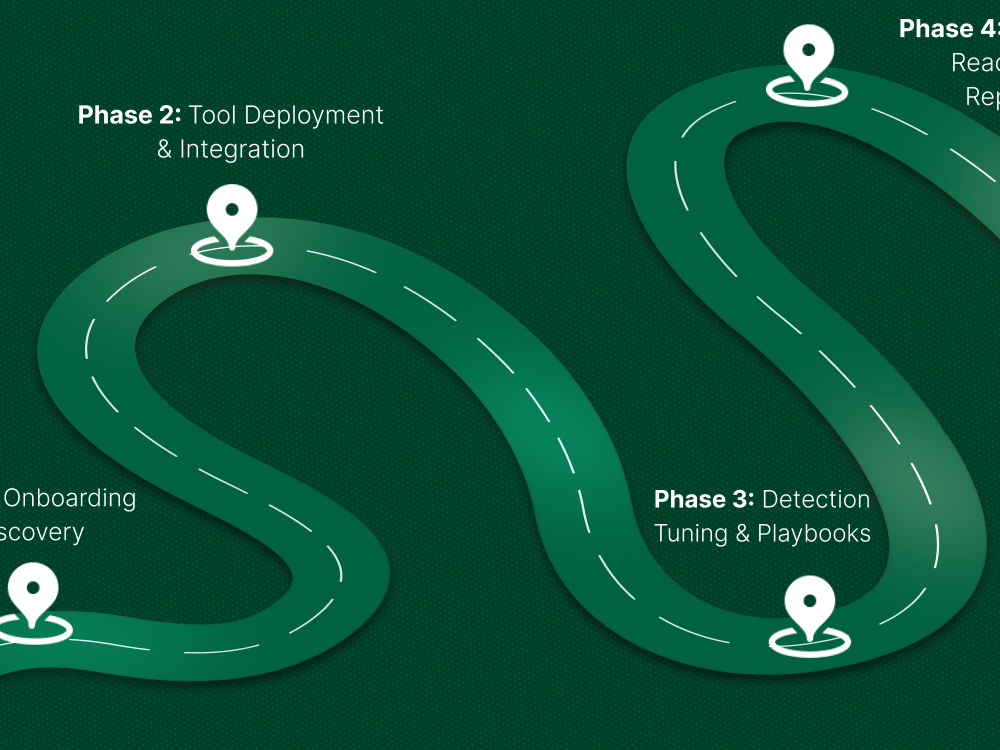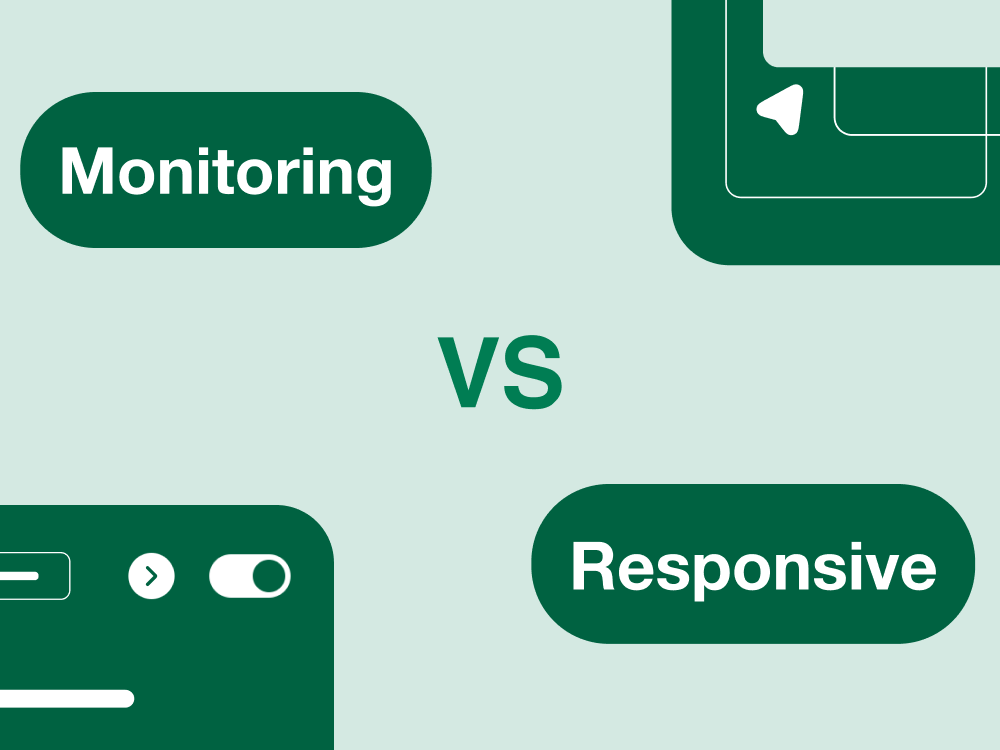You’ve locked down your Microsoft 365 environment. You’ve got built-in protections running. Maybe even turned on Microsoft Defender for Office 365.
And yet…
Phishing emails are still sneaking into inboxes.
Fake emails that look like they’re from your CEO. “Urgent” invoices from a domain that’s off by one letter. QR code scams. And of course, users clicking links they shouldn’t, triggering a flood of help desk tickets and incident alerts.
Sound familiar?
If you're managing security for Microsoft 365, you’ve probably already discovered this: just having Microsoft Defender enabled doesn’t mean it’s doing its job well. The default settings can be too relaxed. Or too strict. Sometimes it feels like you’re either letting phishing through… or blocking half your actual email.
This guide is here to help you fix that.
We’re not here to sell you anything. No buzzwords, no marketing fluff. Just a real-world, step-by-step look at how to actually stop phishing attacks in Microsoft 365 using Microsoft Defender and do it without getting buried in false positives, confusing dashboards, or a wall of technical jargon.
Let’s make your inbox a whole lot safer without losing your mind in the process.
Wait, What Exactly Is Microsoft Defender for Office 365?
Let’s clear something up before we dive deeper:
What is Microsoft Defender for Office 365, really?
Think of it as an extra security layer that sits on top of Microsoft Exchange Online (that’s the email part of Microsoft 365). Its main job? Catch phishing emails, malicious links, sketchy attachments, and anything else that looks suspicious before it reaches your users.
Now, here’s where it can get a little confusing: there are two versions of Defender for Office 365.
Defender for Office 365 Plan 1 (P1)
This one handles most of the front-line prevention:
- Blocks known phishing attempts
- Scans links (Safe Links)
- Opens attachments in a sandbox (Safe Attachments)
- Helps stop spoofing and impersonation attacks
Think of it as your “email bouncer” checking who’s trying to get in before anything hits the inbox.
Defender for Office 365 Plan 2 (P2)
This builds on top of P1, but adds more automated response and investigation features:
- Threat tracking and hunting tools
- Automatic investigation and remediation (AIR)
- Advanced reports and real-time attack simulations
P2 is more for security teams that want to actively hunt threats or automate what happens after something sneaks in.
Do I Already Have This?
It depends on which Microsoft 365 license you’re using.
- If you’re on Microsoft 365 Business Premium yes, you’ve got Defender P1.
- If you’re on Microsoft 365 E5 or Microsoft Defender for Office 365 Plan 2 you’ve got both P1 and P2 features.
- If you’re using Microsoft 365 E3, you’ll likely need to add Defender separately.
Why Basic Email Protection Isn’t Enough Anymore
You might be thinking:
“Isn’t Microsoft 365 already blocking phishing by default?”
Yes, to a point.
Microsoft includes a baseline protection layer called Exchange Online Protection (EOP) with most Microsoft 365 plans. It does a decent job catching obvious spam, known malware, and bulk email. But the phishing landscape has changed. And basic protection isn’t built for today’s tactics.
Here’s why:
Spoofing Trusted Senders
Attackers don’t just pretend to be “Amazon” or “Microsoft” anymore. They spoof your CEO, finance department, or IT support. And they make it look convincing domain typos, forged headers, and even internal-looking addresses.
EOP isn’t great at catching these subtle impersonation attacks on its own.
QR Code & OAuth-Based Scams
Phishing emails aren’t just about shady links anymore. Now, attackers are sending QR codes that lead to credential-stealing sites. Or they trick users into granting third-party app permissions through OAuth , giving access to mailboxes without needing a password.
Traditional filters often miss these because there's no obvious malicious link or attachment.
Business Email Compromise (BEC)
This one's sneaky there’s no malware, no links, and often no attachments. Just a well-worded email asking for a wire transfer, login reset, or invoice payment.
These are tough to detect without advanced anti-phishing policies and user behavior signals, stuff that only Defender (not basic EOP) is equipped to handle.
EOP Alone Won’t Cut It
Exchange Online Protection is like a locked front door.
But phishing attacks are now crawling through windows, using fake IDs, or talking their way in.
To catch what EOP misses, you need Defender for Office 365.
Not just enabled but configured properly.
Core Defender Features That Actually Stop Phishing, If You Set Them Up Right
Microsoft Defender for Office 365 comes with powerful tools to block phishing but the truth is, many orgs don’t configure them fully (or correctly). The result? Phishing emails slip through, and users still get fooled.
Let’s break down the core features you should care about and how to set them up so they actually work for you.
a. Safe Links: Your Real-Time Click Bodyguard
Phishing emails love sneaky links especially ones that redirect to malicious sites after delivery. Safe Links solves that by rewriting every URL in an email so Microsoft can scan it again when the user clicks.
If a site turns out to be dangerous later, it gets blocked in real time even if it looked fine at first.
Pro Tip:
Enable the link hover feature so users can preview the real destination. It’s a small setting, but gives users way more confidence (and control).
b. Safe Attachments: Your Built-In File Sandbox
Ever had a clean-looking PDF turn out to be malware? Safe Attachments opens every unknown file in a virtual sandbox environment before delivering it to the user. If it looks sketchy, the email gets blocked.
This protects against zero-day threats the kind traditional filters might not even recognize yet.
Pro Tip:
Turn on dynamic delivery so the email arrives quickly, and the attachment gets swapped in after it’s cleared. No more “email delays” complaints from your users.
c. Anti-Phishing Policies: Smarter Identity Protection
These are the brains behind impersonation protection. Anti-phishing policies analyze senders, domains, and patterns to detect when someone’s pretending to be a known contact or exec.
You can configure policies to:
- Flag or block lookalike domains
- Auto-detect spoofing
- Warn users or send suspicious messages straight to quarantine
Pro Tip: Add your executives, finance team, and help desk staff to the “protected users” list. These are the roles attackers target most Defender will watch them more closely.
d. Zero-Hour Auto Purge (ZAP): Clean-Up Crew for Missed Threats
No filter is perfect. Sometimes a phishing email gets through. That’s where ZAP comes in it retroactively removes bad emails from inboxes after they’re identified as malicious.
This reduces the damage from fast-moving threats and zero-days.
Why it matters:
If you’ve ever seen a phishing email get reported after users already opened it… you’ll be glad ZAP is on your side.
e. External Email Indicators: Visual Cues for Users
You can configure Defender to add banners or warning text to emails from outside your organization. It’s a simple, visual nudge that tells users: “Hey, this didn’t come from someone inside your team.”
It’s not a silver bullet but it does slow people down when they’re about to click on something fishy.
Heads-up: Don’t go overboard. If every external email looks scary, users will start ignoring the warnings.
Default vs Custom Policies: Use the Right One for Your Needs
Microsoft Defender for Office 365 comes with two built-in policy presets: Standard and Strict. They’re quick to apply and easy to enable but they’re not perfect for every organization.
Let’s break them down and help you decide whether to stick with the defaults or build something tailored to your environment.
Microsoft’s Preset Policies:
Standard vs. Strict What’s the Difference?
Microsoft gives you two ready-made options for email protection:
- Standard: Balanced for general use enough to catch common threats without disrupting email flow too much.
- Strict: More aggressive designed to block impersonation, spam, and advanced phishing more proactively.
You can apply these via the Microsoft 365 Security Center → Policies & Rules → Threat Policies → Preset Security Policies
When to Layer Custom Policies
The presets are a great start, but they’re not one-size-fits-all. Most security-conscious orgs end up layering custom policies to:
- Add stricter controls for execs and finance
- Fine-tune how phishing or malware is handled
- Customize notifications, alerts, and user experience
Example: You might want a separate anti-phishing policy for high-risk users, or stricter Safe Links rules for guest-facing accounts.
Heads-Up: Custom Policies Can Override Presets Silently
Here’s the part that trips up even experienced admins:
Custom policies have priority over preset ones, even if you didn’t mean for them to.
That means if you create a new policy and apply it to a group (say, all users), it will override the preset policy for that group, even if you also have Standard or Strict turned on.
So if something suddenly starts bypassing your expected protections, check your custom policy scopes.
Microsoft’s policy priority docs explain the logic, but it’s not always obvious in the UI.
How to Tune Defender Without Breaking Everything
Let’s be honest, false positives are one of the fastest ways to lose trust in your email security tools.
Your exec doesn’t care that the email might’ve looked like a phishing attempt they care that their message didn’t make it through and the deal almost fell apart.
That’s why tuning Microsoft Defender for Office 365 matters. Strong filters are great… but they’re useless if they block the wrong stuff and frustrate everyone.
Here’s how to fine-tune things so you catch threats without creating chaos.
Whitelist Trusted Senders (The Right Way)
You’ll always have safe vendors, partners, or platforms that Defender flags too aggressively. Instead of loosening your protection across the board, create allow lists for:
- Specific sender domains (like @yourbank.com)
- Trusted third-party apps
- Known platforms that use shared email infrastructure (like SendGrid or Salesforce)
You can do this in the Tenant Allow/Block List (TABL) or mail flow rules.
Microsoft’s allow list documentation
Caution: Avoid blanket whitelisting like “*@domain.com” unless you absolutely trust the sender and understand the risk.
Adjust Detection Sensitivity
Defender gives you control over how aggressive your filters are. For example:
- Impersonation protection: Decide whether flagged emails are quarantined, redirected, or just get a warning.
- Spam confidence levels (SCL): Fine-tune what’s considered spam versus phishing.
You’ll find these under:
Microsoft 365 Security → Policies & Rules → Threat Policies → Anti-phishing / Anti-spam settings
You can apply different rules for different user groups like tighter controls for execs and more relaxed settings for frontline workers.
Review End-User Reported Emails
If you’ve rolled out the “Report Phishing” button in Outlook (which you should), users can flag suspicious emails that slip through.
Here’s what to do:
- Regularly review reported emails in the Microsoft 365 Defender portal
- Adjust your policies if you see repeated misses or unnecessary quarantines
- Submit feedback to Microsoft’s threat intel if needed
Guide: Enable the Report Message add-in
Balance Security With Usability
This might be the most important takeaway:
Too much protection leads to alert fatigue.
Too little protection leaves you exposed.
The goal is to protect users without overwhelming them. Thoughtful policies, clear quarantine workflows, and visible warnings (used sparingly) can make a huge difference.
Okay, So You Got Hit What Now?
Even with the best filters and policies in place, phishing sometimes gets through. Whether a user clicked a malicious link, entered credentials, or just reported something sketchy you need to move fast, but smart.
Here’s how to respond without panic, using Microsoft Defender for Office 365.
Where to Investigate: Your First Stops
As soon as you suspect something got through, these are your go-to tools inside the Microsoft 365 Defender portal:
- Incidents & Alerts: Start here. Defender automatically groups related signals (user clicks, messages, endpoints) into one timeline. You’ll see who got the email, who clicked it, and any actions taken.
- Threat Explorer (or Real-Time Detections): Use this to search for the message, track delivery, and see who received or interacted with it. Filter by subject line, sender, or URL.
- Message Trace: For delivery details if you need to confirm exactly when and how a message hit someone’s inbox.
Microsoft’s guide to using Threat Explorer
Plan 2 Users: Use Auto Investigation & Response (AIR)
If you have Defender for Office 365 Plan 2, you get access to Automated Investigation and Response (AIR). It automatically triggers background investigations based on alerts (like a user clicking a phishing link).
AIR can:
- Contain threats by removing malicious emails from inboxes
- Investigate similar emails across the tenant
- Recommend or auto-execute response actions
More on AIR features
If you’re short on time or staff, AIR is a major win.
Responding Without Panic: Your Cleanup Checklist
When a phishing email gets through and action is needed, keep it simple and focused. Here's the core playbook:
- Isolate the impacted user: If they clicked a link or opened a bad file, temporarily disable sign-ins or isolate their device (if you're using Defender for Endpoint).
- Purge the malicious message: Use Search and Purge to remove the email from all other inboxes. You can do this via PowerShell or from within the Microsoft 365 Security portal.
Instructions: Remove messages using Microsoft 365 compliance tools - Reset credentials and review sign-ins: If credentials were entered, reset the user’s password and review recent logins in Azure AD for unusual activity. Consider forcing MFA re-registration if applicable.
How Defender Fits into the Bigger Picture (EOP, Sentinel, and Beyond)
Let’s clear something up: Microsoft Defender for Office 365 isn’t your whole email security stack. It builds on top of what’s already there but doesn’t replace everything else.
If you're confused about what Defender actually adds, or whether you still need other tools you're not alone.
Defender Adds to EOP, Not Replaces It
By default, Microsoft 365 includes Exchange Online Protection (EOP). That’s your first line of defense basic spam filtering, anti-malware scanning, and connection filtering.
Defender for Office 365 is layered on top of EOP. It brings in:
- Safe Links & Safe Attachments
- Anti-phishing and impersonation detection
- Threat investigation and response tools
- Post-delivery actions like Zero-Hour Auto Purge
Think of it like this:
- EOP = baseline safety net
- Defender = targeted anti-phishing and threat response toolkit
If you want to go deeper, Microsoft’s breakdown is here.
When You Need More: Sentinel, XDR, or 3rd-Party Help
For some orgs, Defender isn’t the end of the road.
- Microsoft Sentinel (SIEM): For centralized log collection, threat hunting, and correlation across the whole environment. Helpful if you're managing multiple systems or want long-term visibility.
- Defender XDR: Connects Defender for Office 365 with other Defender products (like Endpoint, Identity, Cloud Apps) to give a bigger picture across your attack surface.
- Third-Party MDR: Managed Detection & Response providers can plug into Defender and Sentinel if you need help managing alerts, responding to threats, or just don’t have a 24/7 team.
This isn’t about vendor lock-in, it’s about choosing what’s right for your environment and security maturity.
Small Business vs. Enterprise: Different Goals, Same Risks
Small businesses might rely more on Defender presets and reporting. It’s a cost-effective, set-it-and-monitor-it solution, especially with Plan 1.
Enterprises will often:
- Layer custom policies
- Use APIs to integrate with SIEMs like Sentinel
- Connect Defender signals across multiple security teams and systems
Either way, phishing doesn’t care about your company size so your stack needs to be realistic, but responsive.
Best Practices Cheat Sheet
You’ve made it this far now here’s a no-nonsense checklist to make sure Microsoft Defender for Office 365 is working for you, not against you.
Whether you're setting it up for the first time or tightening up your current policies, these are the things that matter most.
Enable and Tune the Core Protections
Make sure these are not only turned on, but configured with your actual users and risks in mind:
- Safe Links: Rewrite and real-time scanning. Turn on link hover previews for better user awareness.
- Safe Attachments: Use dynamic delivery so users aren’t waiting forever for their emails.
- Anti-Phishing Policies: Protect your high-risk users (executives, finance team) and enable impersonation detection.
Check Secure Score Weekly
Microsoft Secure Score gives you a snapshot of how secure your Microsoft 365 environment is, with actionable steps.
You don’t need to chase perfection, but checking your Secure Score weekly helps catch drift and stay ahead of risk.
You can find it under: Microsoft 365 Security Center → Secure Score
Train Users (Briefly, and Often)
One-and-done training doesn’t work. Threats evolve, and so should your people.
- Run short simulated phishing campaigns regularly
- Teach users to use the “Report Message” button in Outlook
- Reinforce basic red flags like suspicious links, unexpected attachments, and urgent requests
Audit False Positives Regularly
Blocked legitimate emails cause friction fast. And too many false positives lead to users ignoring real alerts.
- Review quarantine reports and user-reported messages weekly
- Tune allow-lists and sensitivity levels where appropriate
- Don’t let a “set it and forget it” policy backfire on your team
Keep Quarantine Policies User-Friendly
Let users access and manage their quarantine within reason.
- Send quarantine summaries regularly
- Allow self-release for low-confidence threats
- Make the experience simple enough for non-technical staff
This isn’t about locking everything down it’s about building trust and making your security stack work without becoming a burden. A little tuning each week is worth far more than scrambling after an incident.
Quick Start: What You Can Do Today
If you’re short on time but want to make real progress right now, here’s a punch list you can act on today no massive projects, no long meetings.
1. Check if Defender is Even Enabled
First things first: Do you actually have Microsoft Defender for Office 365?
- Go to Microsoft 365 Admin Center → Billing → Licenses
- Look for licenses like Microsoft 365 Business Premium, E5, or Defender for Office 365 Plan 1/2
- If you're not sure which license includes what, here's a quick comparison from Microsoft
2. Turn On Safe Links and Safe Attachments
These are two of the most effective, easiest-to-deploy features.
- Safe Links rewrites URLs and checks them at click-time
- Safe Attachments opens unknown files in a sandbox to see if they’re malicious
- Use dynamic delivery so attachments don’t delay emails unnecessarily
If these aren't enabled, you're missing out on low-hanging fruit that blocks real-world threats daily.
3. Review Your Current Phishing Policy
Are you using Microsoft’s preset policies or have you layered on custom ones?
- Go to the Microsoft 365 Security Portal → Policies & Rules → Threat Policies
- Look for Anti-Phishing, Safe Links, and Safe Attachments configurations
- Note: Custom policies can override presets silently make sure you're not unintentionally weakening protection
4. Run a Real-World Phishing Simulation
It’s the fastest way to spot risky users and test if your policies are actually working.
- Use Attack Simulation Training in Microsoft 365 if you have Plan 2
- Or start with a simple external tool if you're on Plan 1
- Test common tactics: fake login pages, document delivery scams, or VIP impersonation
Make it part of your monthly routine, not just a one-off exercise.
Taking even two or three of these steps today can move your security posture forward meaningfully without needing a full project or task force.
Microsoft Defender for Office 365 can be a strong line of defense against phishing, but only if it’s set up properly. Out of the box, it won’t catch everything, and default settings often leave gaps that attackers know how to exploit. The real value comes from tuning it to your environment, adjusting policies, and staying proactive. If you’re not sure whether your current setup is doing enough, that’s where we come in.
At CyberQuell, we help teams like yours get clarity, tighten defenses, and make the most of the tools you already have, without pushing new products or burying you in technical noise. If you'd like a second look at your configuration or just need practical guidance, we're here when you're ready.