Managing devices for a remote workforce isn’t as simple as it sounds. Different devices, operating systems, and locations mean IT teams are often juggling a dozen things at once — security concerns, app updates, user support, compliance requirements — all while trying to keep everything running smoothly.
If you’ve ever felt overwhelmed by the mess of remote device management, you’re not alone. But the good news? Microsoft Intune is built to help you regain control without making your life harder. It’s a single platform that lets you manage, secure, and monitor all your remote devices, whether they’re company-issued laptops or employees’ personal phones.
In this guide, we’ll break down what Intune really does for remote workforce management, spotlight the features you’ll actually use, and share practical tips to help you get started — minus the jargon and marketing fluff. Let’s cut through the chaos and get your devices working for you.
Why Managing Remote Devices Is Tough — And Why It Matters
Variety of Devices, Operating Systems, and Ownership Models
Remote teams use a mix of devices — Windows laptops, Macs, iPhones, Android phones, tablets, and even Linux machines. On top of that, some devices are company-owned and fully managed, while others are personal devices brought by employees (BYOD). This variety makes it tricky to apply consistent policies and keep track of everything from one place.
Security Risks with Remote Access and Unpatched Devices
When employees connect from outside the office, each device is a potential entry point for cyber threats. Unpatched or poorly configured devices can open the door to malware, ransomware, or data leaks. Without a centralized way to enforce updates, encryption, and access controls remotely, organizations stay vulnerable.
Compliance Pressures from Industry Regulations and Data Privacy Laws
Depending on your sector, there may be strict rules about how data is handled and how devices must be secured. Healthcare (HIPAA), finance, education, and even general data protection laws like GDPR require you to prove that remote devices comply with security standards. Failing audits or inspections can lead to fines and damaged reputation.
The High Cost of Poor Remote Device Management
Poor management isn’t just a technical issue — it hits your bottom line. Downtime caused by device failures or security incidents slows down work and frustrates employees. Security breaches require costly remediation efforts, not to mention potential legal costs. On top of that, IT teams spend extra hours firefighting issues instead of focusing on strategic projects.
Microsoft Intune: Your Remote Device Control Center
What Intune Is and How It Fits into the Microsoft 365 Ecosystem
Microsoft Intune is a cloud-based service that helps IT teams manage and secure devices remotely. Think of it as the command center for your remote workforce’s devices — whether they’re laptops, smartphones, or tablets. It’s tightly integrated with Microsoft 365, which means it works seamlessly with tools like Azure Active Directory for identity management, and Microsoft Endpoint Manager for unified control. This integration lets you enforce policies, deploy apps, and protect data across your entire organization without juggling multiple tools.
Real Benefits of Using Microsoft Intune for Remote Workforce Management
- Simplified Device Setup
Intune automates device onboarding, especially with tools like Windows Autopilot. This means new devices arrive pre-configured with your company settings, reducing manual setup time and human error. - Consistent Policy Enforcement
With Intune, policies are applied uniformly across all enrolled devices — whether Windows, macOS, iOS, or Android. This consistency helps eliminate security gaps caused by manual or inconsistent configuration. - Centralized Device Monitoring
IT teams get a single, unified dashboard to track the health, compliance status, and activity of every device in real time. This visibility allows for quicker detection and resolution of issues before they impact users. - Reduced IT Workload and Frustration
Automation and centralized control free up IT staff from chasing devices, troubleshooting repeated problems, or handling setup requests manually. This saves time and lowers the chances of support burnout. - Smoother Onboarding and Updates
New hires get their devices ready to work from day one, with all necessary apps and policies installed automatically. Rolling out updates or patches across the fleet is streamlined, minimizing disruptions to business operations. - Improved Security Posture
By ensuring all devices meet your organization’s security requirements, Intune helps reduce risks like data breaches or unauthorized access — especially critical with a dispersed remote workforce.
Top Intune Features You’ll Use for Remote Workforce Management
Device Enrollment & Onboarding (Including Autopilot Basics)
Getting devices connected to your management system quickly and smoothly is crucial. Microsoft Intune makes this easy with multiple enrollment options — whether it’s corporate-owned hardware or employee-owned (BYOD). One standout is Windows Autopilot, which automates the setup of new Windows devices right out of the box. Employees get devices that are pre-configured with your company policies and apps, without IT needing to touch each machine. This cuts setup time and ensures consistency.
Policy Creation for Compliance & Security (Conditional Access, Encryption)
Security policies are your best defense against threats — and Intune lets you create them in a way that fits your organization’s needs. You can configure conditional access policies to make sure only trusted users and compliant devices get access to corporate resources. Encryption settings help protect data on devices, and you can enforce PIN or biometric requirements to unlock them. All these controls work behind the scenes to keep your data safe without burdening your users.
App Management & Deployment — Ensuring Everyone Has the Right Tools
Keeping everyone equipped with the right apps is a must. Intune’s app management capabilities let you deploy, update, and even retire apps remotely — no matter where your users are. Whether it’s a productivity suite, custom internal app, or security tool, you can push it to devices automatically. Plus, you can control which apps users are allowed to install, helping reduce risks from unapproved software. Learn more about this in the Intune app management overview.
Patch Management and Updates — Keeping Devices Healthy
Outdated software is one of the easiest ways for attackers to get in. Intune helps you keep devices up to date by managing Windows updates and other critical patches remotely. You can schedule updates to avoid disrupting work and monitor compliance across all devices. This proactive approach not only improves security but also reduces the number of tech support tickets related to outdated systems.
Reporting & Analytics — How to Stay Informed Without Extra Work
You don’t want to be blind to what’s happening on your devices. Intune provides built-in reporting dashboards that give you a clear view of device health, compliance status, app deployments, and security incidents. These reports help you spot issues early and make informed decisions without digging through endless logs. The best part? It all happens automatically, so your IT team can focus on fixing problems, not hunting for them.
Recent Intune Updates That Make Your Life Easier
Copilot-Powered Query Assistance — Faster Troubleshooting
Microsoft recently introduced AI-powered Copilot features in Intune, helping IT teams get instant answers and troubleshooting tips right within the management console. Instead of digging through manuals or forums, you can ask Copilot for guidance on common issues, speeding up problem-solving and reducing downtime. This makes supporting a remote workforce smoother and less stressful. Learn more about Microsoft Copilot.
Enrollment Time Grouping — Smarter Device Grouping During Setup
A new feature called enrollment time grouping allows you to organize devices based on when they were enrolled. This helps IT admins manage large batches of devices more efficiently, track onboarding progress, and apply targeted policies or updates to specific groups — especially useful for rolling out new equipment to remote employees.
New Remote Help Endpoints — Better Remote Support Options
Intune has expanded its remote support capabilities with new endpoints that provide more seamless remote assistance. IT can now remotely access and troubleshoot devices with less setup hassle, helping resolve issues quickly even when employees are miles away. This update is a game-changer for reducing support delays and improving user satisfaction.
Why Staying Current Matters — Keeping Your Toolkit Sharp
Technology and threats evolve fast — and so does Intune. Keeping your Intune environment updated ensures you benefit from the latest security patches, features, and integrations. Staying current means your remote device management stays effective, secure, and aligned with industry best practices.
Real Challenges You’ll Face (And How to Handle Them)
Managing Apple Devices — Limitations and Workarounds
Apple devices often have tighter restrictions compared to Windows or Android, which can make certain management tasks tricky. For example, some system settings on iOS and macOS can’t be controlled as granularly due to Apple’s privacy policies. To work around this, IT teams use Apple’s own management tools alongside Intune — like Apple Business Manager and automated device enrollment — to fill the gaps and maintain a secure environment.
Handling BYOD Scenarios Without Overstepping Privacy Boundaries
When employees use their personal devices for work, respecting their privacy becomes a priority. Intune helps by separating personal and corporate data through containerization and app protection policies, so IT can manage corporate apps and data without accessing personal files or apps. Clear communication and transparent policies about what IT can and cannot manage help build trust and compliance.
Common Policy Conflicts and How to Troubleshoot Them
Sometimes, different policies can clash — like a security setting blocking a necessary app or update. When this happens, it’s important to carefully review and test your policies in smaller groups before rolling them out broadly. Intune’s diagnostic tools and logs can help pinpoint conflicts so you can adjust settings without impacting users.
Tips for User Training and Reducing Support Tickets
Even the best tools can’t replace good user education. Providing simple, clear guides and short training sessions helps users understand how to use their devices securely and what to do when issues arise. Empowering users reduces common support tickets, freeing up IT to focus on bigger challenges.
Step-by-Step: Setting Up Intune for Your Remote Team
Step 1: Preparing Your Environment: Licenses, Azure AD, Prerequisites
Before diving in, make sure you have the right Microsoft 365 licenses that include Intune (like Microsoft 365 E3/E5 or standalone Intune). You’ll also need Azure Active Directory set up since Intune relies on it for identity and access management. Check that your users and devices are properly registered in Azure AD and that you’ve configured any prerequisites like multi-factor authentication and device compliance settings.
Step 2: Device Enrollment Strategies for Different Scenarios
Plan your enrollment based on device ownership and type. For corporate-owned devices, use automated methods like Windows Autopilot or Apple Business Manager for quick setup. For BYOD devices, consider self-enrollment portals where users can register their devices securely. Tailor enrollment profiles with appropriate policies depending on device platform and user role.
Step 3: Creating and Assigning Policies That Stick
Build your security and compliance policies carefully to balance protection and usability. Start with baseline policies for essentials like device encryption, password requirements, and app restrictions. Use groups in Azure AD to assign policies selectively, ensuring the right users get the right rules. Always test policies on pilot groups before a full rollout to avoid unexpected issues.
Step 4: Testing and Rolling Out Updates Smoothly
Set up update rings or schedules in Intune to deploy patches and feature updates without disrupting your team’s workflow. Monitor update compliance reports to catch any devices falling behind. Roll out updates in phases — starting with a small group, then expanding — so you can quickly address any issues before everyone is affected.
Best Practices for Ongoing Management
Maintain regular check-ins on device health and compliance using Intune’s dashboards. Keep policies and apps up to date as your organization’s needs evolve. Encourage users to report issues early and provide training refreshers when necessary. And stay connected to Microsoft’s update notes to take advantage of new Intune features as they arrive.
Tips for Keeping Your Remote Device Management Stress-Free
Regular Audits and Health Checks
Make it a habit to regularly review device compliance and security status. Use Intune’s reporting and analytics tools to spot issues early — like outdated software, non-compliant devices, or unusual activity. Regular audits help prevent small problems from turning into big headaches.
Automate Where Possible — Save Time and Reduce Errors
Automation is your best friend. Whether it’s onboarding new devices, deploying updates, or enforcing policies, use Intune’s automation features to handle repetitive tasks. This not only speeds up processes but also reduces the chance of human error.
Build a User-Friendly Experience to Reduce Resistance
The smoother you make the device experience for your users, the less pushback you’ll get. Keep security policies balanced so they protect without frustrating users. Clear communication, easy enrollment processes, and quick support options make it easier for everyone to stay on board.
Keep Your Policies Flexible But Secure
Your organization’s needs will change — so make sure your policies can adapt. Use conditional access and dynamic groups to apply rules that fit different user roles and device types. This way, you keep security strong without making life harder than it needs to be.
Managing a remote workforce doesn’t have to be overwhelming. Microsoft Intune gives you the tools to simplify device management, enforce consistent security policies, and monitor everything from one place — all without drowning your IT team in chaos.
A well-planned Intune setup means stronger security, smoother onboarding, fewer support headaches, and happier users who can focus on their work instead of tech troubles. It’s about working smarter, not harder.
Ready to take control of your remote device management? Start by exploring Microsoft Intune, building a strategy that fits your team, and staying up to date with new features and best practices. At CyberQuell, we’re here to help you every step of the way — because managing your remote workforce should empower your business, not slow it down.
Take the first step today. Discover how CyberQuell can help you maximize Microsoft Intune for your remote workforce. Book a call with CyberQuell to get a solution tailored to your needs.
FAQ: Quick Answers to Your Burning Questions
Can Intune Handle BYOD Securely?
Absolutely! Intune is designed to manage both corporate-owned and personal devices. It keeps work data protected using app-level controls and containerization, without accessing or interfering with personal apps or files. This helps maintain user privacy while securing company resources.
What If I Have a Mix of Windows and Apple Devices?
No problem. Intune supports multiple platforms including Windows, macOS, iOS, and Android. You can create and assign policies tailored to each device type, ensuring consistent security and management across your entire remote workforce.
How Do I Make Sure Users Actually Comply?
Intune offers compliance policies and conditional access controls that enforce rules before users can access company resources. Plus, its reporting tools let you monitor compliance in real time, so you can address issues quickly. Clear communication and training also help encourage user cooperation.
What’s the Difference Between Intune and Other MDM Tools?
Intune stands out because it’s tightly integrated with the Microsoft 365 ecosystem, making it ideal if your organization uses Microsoft services. It combines device management, app management, and security controls in one platform, plus offers strong automation and reporting features that many other tools lack.

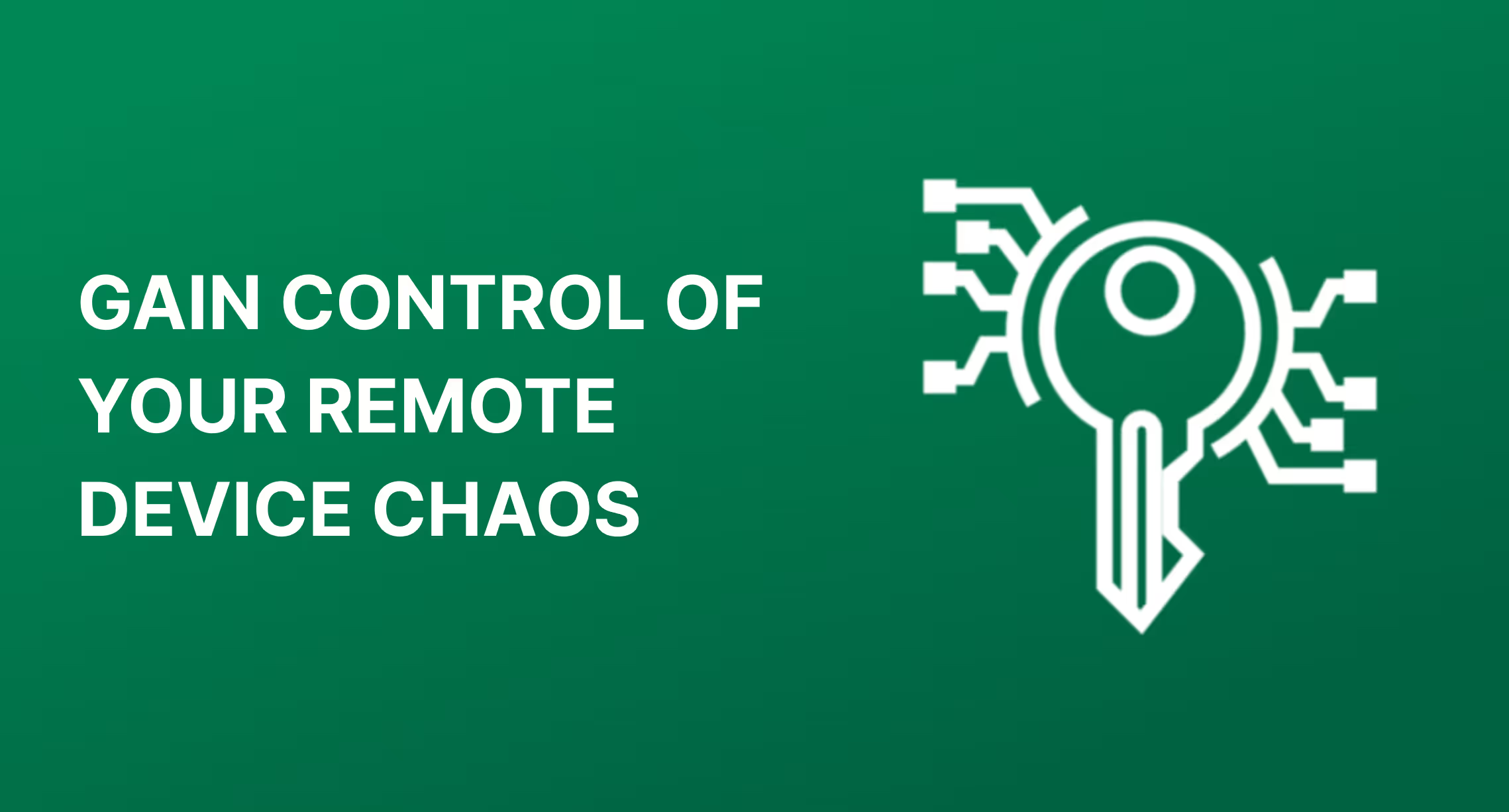
%20Providers%20in%20the%20UK%20for%202026-1.png)
%20in%20the%20UAE%20for%202026-1.png)
.png)
