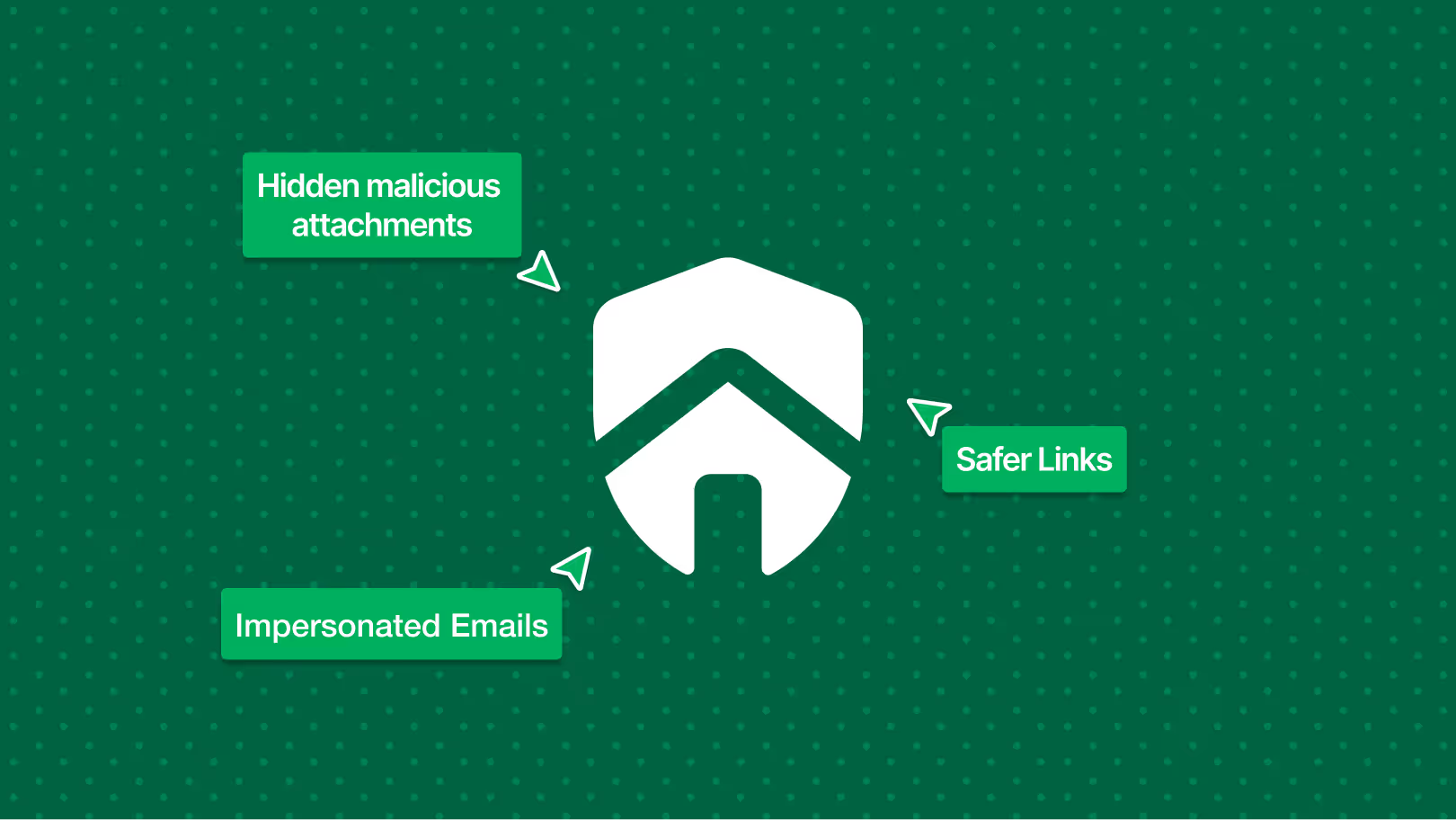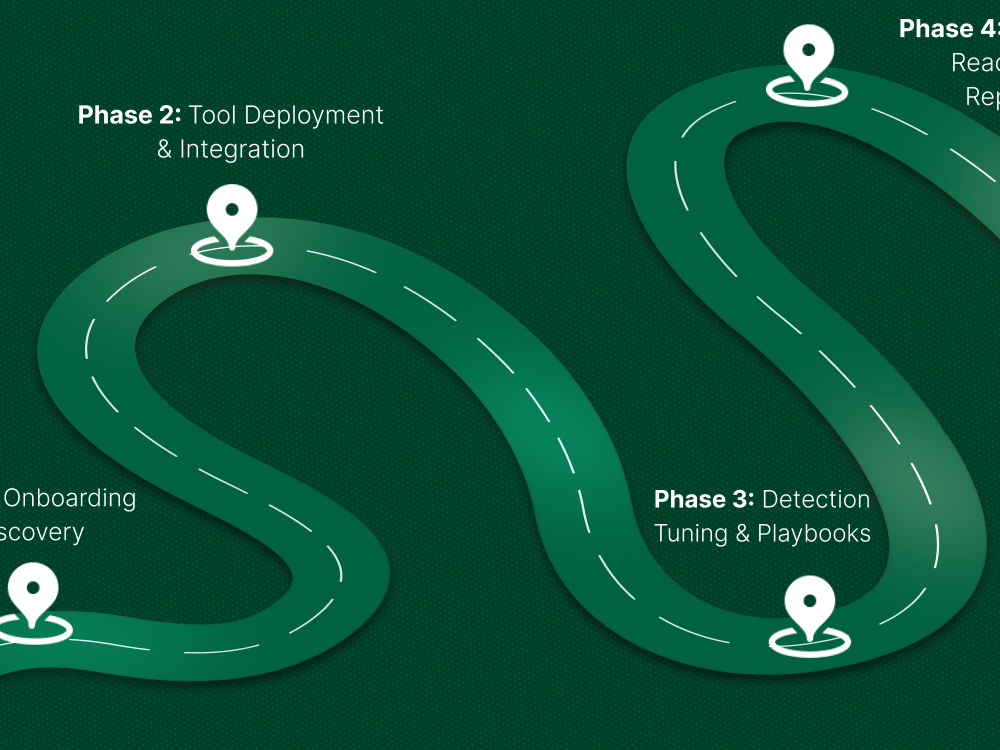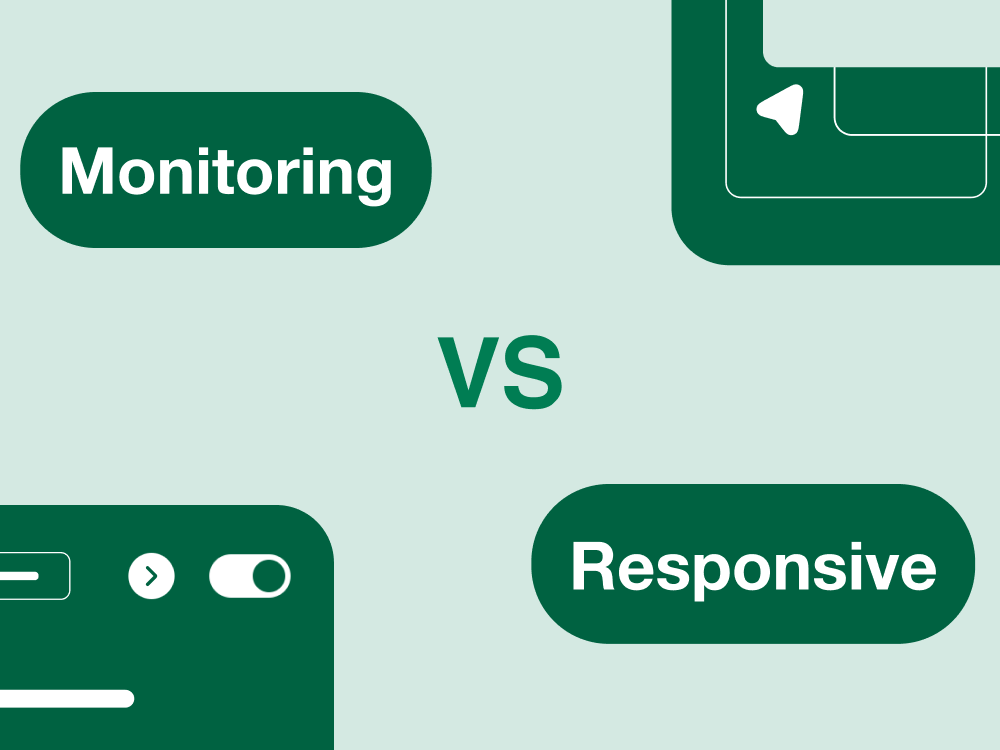It’s easy to assume that because Microsoft 365 comes with built-in protections, your inbox is fully secure. After all, spam filters are working, junk mail goes to the right folder, and most of the obvious phishing attempts never reach your team. On the surface, it feels like the basics are covered.
But here’s the uncomfortable truth: attackers have gotten a lot smarter. They’re no longer just blasting out generic spam. Instead, they’re sending convincing impersonation emails, links that look legitimate until you click them, and malicious attachments designed to evade detection. And those kinds of threats often slip past the default defenses in Office 365.
That’s why Microsoft introduced Defender for Office 365. It’s not just another spam filter, it’s a dedicated security layer designed to catch the advanced threats that Exchange Online Protection (EOP) alone might miss. Think of it as moving from a simple lock on your front door to a full alarm system that reacts when someone actually tries to break in.
So, What Is Microsoft Defender for Office 365 Anyway?
At its core, Microsoft Defender for Office 365 is an email security add-on that goes beyond the basic spam and malware filtering built into Microsoft 365. Think of it as the “advanced protection mode” for your inbox.
Most Microsoft 365 users already have something called Exchange Online Protection (EOP). That’s the baseline filter; it does a decent job stopping spam, bulk mail, and well-known malware. But EOP is like a bouncer at the front door who only recognizes the obvious troublemakers. If someone shows up in a disguise or tries a smarter trick, they might still get through.
That’s where Defender for Office 365 comes in. It adds more advanced tools to catch the kinds of attacks that slip past EOP, such as:
- Links that look safe at first but redirect to a phishing site later.
- Malicious attachments that hide their true intent until opened.
- Emails that impersonate a trusted sender, like your CEO or a vendor.
In other words, EOP handles the basics. Defender handles the sophisticated stuff.
What’s New in 2025?
Microsoft has been steadily improving Defender for Office 365 to keep pace with attackers. A few of the latest updates include:
- Enhanced phishing detection models that are better at spotting impersonation attempts.
- A more detailed Email Security Dashboard, which gives admins clearer visibility into threats targeting their organization.
- Expanded integration with Microsoft Teams and OneDrive, so protections extend beyond just email.
These upgrades matter because attackers are always shifting tactics. Defender’s improvements show that Microsoft is actively adapting the tool, not leaving it stagnant.
What Exactly Does Microsoft Defender Protect You From?
The easiest way to understand Microsoft Defender for Office 365 is to look at the real-world problems it solves. Here’s what it’s designed to stop.
1. Phishing Emails and Impersonation Attacks
Attackers have gotten very good at pretending to be someone you trust your CEO, a bank, even Microsoft itself. These emails often ask for wire transfers, login details, or access to sensitive files.
- Defender uses machine learning models and impersonation detection to flag suspicious senders who look almost identical to trusted contacts.
- Example: An email from “micros0ft.com” (with a zero) asking you to log in would be flagged before it lands in an inbox.
2. Malicious Links (Safe Links)
A common trick is sending a link that looks fine at first, but later redirects to a phishing page once it’s delivered.
- Defender’s Safe Links feature rewrites every link in an email. When someone clicks, the link is scanned in real-time to check if it’s safe.
- Example: A fake “reset your password” link would be blocked or warned before the user can reach the phishing site.
3. Dangerous Attachments (Safe Attachments)
Attachments are another favorite weapon from PDFs with hidden malware to Excel macros that trigger ransomware.
- Defender’s Safe Attachments feature opens files in a secure sandbox environment before they reach the user.
- If something malicious is detected, the attachment is blocked.
- Example: That “invoice” attachment hiding ransomware never makes it to your employee’s desktop.
4. Suspicious Behavior and Automated Investigation
Even with layers of protection, some threats might still sneak in. The defender helps by automatically looking for patterns of suspicious behavior and responding.
- It can trigger an Automated Investigation and Response (AIR) process, which analyzes the threat, isolates the issue, and suggests or applies fixes.
- Example: If a user’s account suddenly starts sending out mass emails, Defender flags it and helps stop the spread.
5. Reports and Dashboards That Show What’s Happening
Finally, Defender gives IT teams visibility. Security dashboards show what kinds of threats are being blocked, where attacks are coming from, and which users are most targeted.
- This helps admins not only react to incidents but also spot trends and improve training.
- Example: If 80% of phishing attempts are targeting your finance team, you’ll know where to focus extra awareness.
How to Set It Up Right: 5 Must-Do Configurations
Turning on Microsoft Defender for Office 365 is only the first step. The tool can only protect you if it’s set up properly. Don’t just turn it on and hope for the best. Here are five configurations every organization should implement.
1. Anti-Phishing Rules
Phishing is still the top way attackers try to breach organizations. Defender allows you to create custom anti-phishing policies that go beyond the defaults.
- Protects against impersonation of users, domains, and external partners
- Tip: Focus on high-risk accounts first, like finance, HR, and executives.
2. Safe Links Across Apps
Links in emails aren’t the only danger anymore. They can appear in Teams chats, Office documents, and SharePoint links.
- Enable Safe Links policies across all Microsoft 365 apps.
- This ensures that any suspicious link is scanned in real time, even after delivery.
3. Safe Attachments
Attachments can carry hidden malware or ransomware.
- Enable Safe Attachments with dynamic detonation (sandbox testing).
- Even if an employee clicks on a file, Defender checks it in a safe environment before it reaches their device.
4. Simulation Training
Technology alone isn’t enough. Employees are the first line of defense.
- Use Defender’s Attack Simulation Training to test your team against realistic phishing scenarios.
- This not only helps train users but also shows which employees may need extra guidance.
5. Policy Tuning Tips
Even well-configured policies can generate false positives or miss nuanced threats if left as-is.
- Regularly review reports and tweak thresholds.
- Monitor blocked emails and adjust impersonation or domain policies where necessary.
- Keep policies updated as new threats emerge.
What Happens if a Phishing Email Still Gets Through?
Even with all the protections and policies in place, no tool is perfect. Attackers are constantly evolving, and there’s always a chance that a clever phishing email or malicious attachment slips through.
That’s why Microsoft Defender for Office 365 doesn’t just block threats it also gives you built-in tools to respond quickly.
Built-In Response Tools
- Threat Explorer lets you see which emails were flagged, who received them, and what actions were taken.
- Threat Tracker provides insights into trends and patterns, helping you identify unusual activity before it escalates.
These tools give IT teams visibility and control, so you’re not left guessing about what happened.
A Simple Playbook: Spot → Contain → Fix → Learn
Even with Defender’s automation, having a simple response plan makes a huge difference:
- Spot – Identify the suspicious email, link, or attachment. Defender alerts and reports help with this.
- Contain – Stop the threat from spreading. This might include quarantining emails or disabling compromised accounts.
- Fix – Take corrective action, like resetting passwords, removing malicious files, or informing affected users.
- Learn – Review the incident to understand how it happened and update policies or training to prevent future occurrences.
By following this cycle, even if a phishing attempt gets through, you minimize the damage and reduce the chance of a repeat incident.
Is Microsoft Defender Enough on Its Own? (vs Proofpoint, Mimecast & Others)
A question we hear a lot is: “Can I rely on Microsoft Defender for Office 365 alone, or do I need a third-party tool like Proofpoint or Mimecast?” The answer is: it depends, but most organizations are fine with Defender when it’s set up and managed properly.
Where Defender Shines
- Native integration: It works seamlessly with Outlook, Teams, OneDrive, and SharePoint. No extra setup or connectors needed.
- Cost-effective: If you’re already on the right Microsoft 365 plan, you get robust protection without additional licensing fees.
- Centralized management: Policies, dashboards, and reporting are all in one place, making life easier for IT teams.
Where Third-Party Tools Sometimes Come In
Third-party solutions like Proofpoint, Mimecast, or Barracuda can add value in certain scenarios:
- Very large organizations with complex email flows.
- Companies needing extra compliance certifications or reporting capabilities.
- Organizations that want a completely separate layer outside Microsoft’s ecosystem.
But for many businesses, Defender + proper configuration + ongoing monitoring covers most of the real-world threats effectively.
The Extra Benefits You Might Not Notice
Beyond just blocking phishing and malware, Microsoft Defender for Office 365 brings a few bonus benefits that often fly under the radar. These might not be flashy, but they make a real difference for IT teams and business owners.
1. Compliance-Ready Logs & Reporting
Defender automatically tracks what’s happening with every email. That means when auditors ask for proof of compliance whether it’s GDPR, HIPAA, or internal policies you already have detailed logs and reports ready.
- No more digging through multiple systems.
- Makes audits and regulatory reporting faster and less stressful.
2. Cost Savings Compared to Stacking Tools
Some organizations try to protect email by buying multiple third-party solutions on top of Microsoft 365. That can get expensive, complicated, and harder to manage.
- Defender often replaces the need for extra tools, which saves licensing costs.
- It also reduces complexity by keeping security in one ecosystem instead of spreading it across vendors.
3. Less Admin Overhead
Managing multiple security tools can create alert fatigue endless notifications that IT teams have to sift through.
- With Defender, alerts, reports, and dashboards are centralized and integrated.
- This means IT teams spend less time chasing false positives and more time focusing on real threats.
Maximizing Microsoft Defender with Expert Management
Even with a powerful tool like Microsoft Defender for Office 365, organizations often face common challenges:
- Misconfiguration – Policies may be left at default or tuned incorrectly, leaving gaps that attackers can exploit.
- Confusion over licensing – It’s easy to assume a certain Microsoft 365 plan includes Defender when it doesn’t, or to overlook the differences between Plan 1 and Plan 2.
- Alert fatigue – Too many notifications or false positives can overwhelm IT teams, making it hard to focus on real threats.
This is where a managed security partner like CyberQuell adds real value. We don’t just install Defender and walk away. We help organizations:
- Configure policies correctly for maximum protection.
- Monitor threats around the clock, so no suspicious activity goes unnoticed.
- Tune alerts and dashboards to reduce noise and focus on what matters.
- Ensure compliance reporting is ready whenever you need it.
By combining Defender’s capabilities with expert management, you get the full benefit of Microsoft’s tools without the guesswork or gaps.
Microsoft Defender for Office 365 is a powerful tool. It protects against phishing, malware, impersonation, and other email threats that traditional filters often miss. But here’s the reality: it only works as well as it’s set up and managed. Simply turning it on isn’t enough.
For many organizations, Defender alone is sufficient, especially when combined with proper configuration, ongoing monitoring, and user training. That means smaller businesses and even mid-sized companies can get robust protection without adding multiple third-party tools.
The key takeaway is this: Defender gives you strong security, but management matters. Policies need tuning, alerts need review, and employees need training.
To make sure your Office 365 email is truly protected, CyberQuell steps in as your trusted security partner. We handle configuration, monitoring, threat response, and compliance reporting so you can focus on running your business with confidence that your inboxes are secure.