Email remains the number one way cybercriminals try to break into organizations. Just one click on a suspicious link or opening the wrong attachment can put your company’s confidential data, financial information, or sensitive communications at risk. And the truth is, even the most cautious teams can be fooled because phishing emails are getting smarter every day.
That is where Microsoft Defender for Office 365 (MDO) comes in. It is designed to protect your organization from phishing, malware, and a variety of email-based threats, while giving IT teams the tools they need to stay on top of potential attacks.
If you are an IT admin, CISO, SOC analyst, or anyone responsible for keeping your team safe online, this guide is for you. We will walk you step by step through Defender’s key features, from anti-phishing policies and Safe Links to Safe Attachments and threat intelligence. You will see exactly how to configure, monitor, and respond to threats.
By the end of this guide, you will not only understand how Defender works but also feel confident in using it to actively protect your organization, without getting lost in jargon or overly technical instructions.
Why Email Security Matters
Let’s start with a simple scenario. Imagine your CFO receives an email that looks like it is from a trusted vendor. The subject line reads, “Payment needed immediately.” Without proper protection, clicking a link in that email could compromise your entire finance system.
Here are some quick facts to put this into perspective:
- Over 90 percent of cyberattacks start with email.
- Business Email Compromise, or BEC, causes billions in losses every year.
- Even with employee training, humans can make mistakes, so automated protection is essential.
Microsoft Defender for Office 365 helps catch these threats before they ever reach your team’s inbox, stopping phishing attempts, malicious attachments, and suspicious links in their tracks.
Getting Started: Prerequisites and Licensing
Before you start configuring Microsoft Defender for Office 365, it is important to make sure your environment is set up correctly. Having the right roles, licenses, and technical access ensures a smooth implementation and prevents common roadblocks.
Admin Roles You Need
To configure and manage Defender effectively, you should have one of the following admin roles:
- Global Admin – This role has full access to all Microsoft 365 settings. It is required for creating and managing policies across your organization.
- Security Admin – This role focuses on security configurations, alerts, and monitoring. It is ideal for SOC analysts or IT security managers who handle day-to-day threat management.
- Exchange Admin – Needed to configure mail flow, connectors, and email authentication settings like SPF, DKIM, and DMARC.
If you are not one of these admins, you will need to request access or collaborate with someone in your organization who holds these roles.
Licensing Requirements
Microsoft Defender for Office 365 comes in two main plans, and understanding the differences is key to choosing the right setup for your organization:
- Defender Plan 1 – Provides basic email protection, including anti-phishing, anti-malware, and spam filtering. Suitable for small organizations or teams just starting with email security.
- Defender Plan 2 – Offers advanced features such as automated investigation and response (AIR), threat intelligence, and enhanced reporting. This plan is recommended for larger organizations or enterprises that need deeper visibility and proactive threat management.
Tip: If your organization handles sensitive financial, HR, or client data, Plan 2 is highly recommended to get the full benefits of proactive threat detection.
Technical Prerequisites
Before you start creating policies, make sure you have the following in place:
- DNS Access – You need access to your domain’s DNS to configure SPF, DKIM, and DMARC records. These are essential for email authentication and preventing spoofing.
- Exchange Online – Defender policies are applied through Exchange Online, so your organization must be running email on Microsoft 365.
- Optional: Microsoft Sentinel Integration – If you want to centralize threat monitoring, correlate alerts, and automate responses, integrating Defender with Microsoft Sentinel is highly recommended.
By ensuring these prerequisites are in place, you set yourself up for a smooth deployment and can take full advantage of Defender’s capabilities without running into avoidable issues.
How Defender for Office 365 Works
Think of Microsoft Defender for Office 365 as a security checkpoint for every email that enters your organization. It scans, verifies, and protects emails at multiple stages to make sure threats never reach your team’s inbox. Let’s break it down step by step:
- Inbound Mail Arrives
Every email sent to your organization first passes through Microsoft’s cloud infrastructure. Defender begins scanning immediately, evaluating the sender, subject, and message content for potential risks. - Anti-Spam and Anti-Malware Filters
These filters check the email for known spam patterns, viruses, or malicious attachments. This layer stops most basic threats before they move further into your system. - Safe Attachments
Any attachment that looks suspicious is detonated in a secure sandbox environment. This means the file is opened and tested safely in isolation. If it contains malware, it is blocked before the user ever sees it. - Safe Links
Every URL in the email is rewritten and checked at the moment someone clicks it. Even if the email looks legitimate, Defender ensures the link doesn’t lead to a phishing site or malware. - Delivery or Quarantine
After all checks, the email is either safely delivered to the inbox or quarantined for review. This ensures only trusted emails reach your users while suspicious content is held back.
Mini Scenario:
Imagine a phishing email arrives that looks like it came from your HR department, asking employees to click a link to confirm personal information. Defender flags the email, blocks the malicious link, and quarantines the attachment. Your team never sees the threat, and business operations continue without interruption.
By thinking of Defender as this multi-layered checkpoint, you can see how it protects your organization at every stage of the email journey, not just after a threat lands in someone’s inbox.
Step-by-Step: Anti-Phishing Policies
Phishing attacks are one of the most common ways attackers compromise organizations. They trick users into giving up credentials, clicking malicious links, or downloading malware. That is why setting up Anti-Phishing policies in Defender for Office 365 is so important. These policies help detect impersonation attempts and emails coming from look-alike domains before they ever reach your team.
Step-by-Step Setup
- Access the Security & Compliance Center
Log in to your Microsoft 365 admin account and go to the Security & Compliance Center. This is where all threat policies are managed. - Navigate to Anti-Phishing Policies
Go to Threat Policies → Anti-Phishing. Here, you will see existing policies and have the option to create new ones. - Create a New Policy
Click Create Policy. Choose whether this policy applies to specific users or groups. It’s often best to start with high-value accounts, such as executives or finance team members. - Enable Impersonation Protection
Impersonation protection helps detect emails that appear to come from someone inside your organization or trusted contacts. Make sure to enable this for accounts that are likely targets, like your CFO or HR leaders. - Configure Thresholds and Actions
Decide how aggressive the policy should be. You can set thresholds for flagging emails and configure actions for when a phishing attempt is detected, such as quarantine, block, or alert. - Start in Audit Mode
It is highly recommended to begin in audit mode. This mode shows what emails would have been blocked without actually stopping them, allowing you to tune the policy before enforcing it fully.
Suppose you configure your CFO’s account for impersonation protection. A fake email from a known vendor arrives asking for urgent payment approval. The defender immediately flags the email and quarantines it. Your CFO never sees the malicious request, keeping the organization safe.
Advanced Tip for Admins
If you need to manage multiple accounts or create policies in bulk, you can use PowerShell:
New-HostedContentFilterPolicy -Name "AntiPhish_CFO" -EnableImpersonationProtection $true
This approach saves time and ensures consistent protection across high-value accounts.
Step-by-Step: Safe Links
Even if an email makes it past spam filters, malicious links can still pose a serious threat. Safe Links protects your team the moment they click a URL, rewriting it and checking it in real time to prevent access to phishing or malware sites.
Step-by-Step Setup
- Access Safe Links Policies
Go to the Microsoft 365 Security & Compliance Center, then navigate to Threat Policies → Safe Links. - Apply the Policy
Decide whether this policy applies to all users or specific groups. For example, you might start with executives or finance teams before rolling it out organization-wide. - Enable Teams URL Scanning
If your organization uses Microsoft Teams, turn on URL scanning in Teams messages. This ensures links shared in chats are also protected. - Add Trusted Domains to the Allow List
To prevent Safe Links from unnecessarily blocking legitimate URLs, add trusted domains to the allow list. This is especially important for internal systems or frequently used vendor sites.
Imagine an employee receives an email with a link that looks legitimate but actually leads to a phishing page. When they click it, Safe Links immediately checks the URL in real time and blocks access. The employee stays safe, and the potential threat is stopped before any harm occurs.
Tip for Admins
Review click reports weekly. This helps you spot patterns of targeted attacks, identify users who may be repeatedly targeted, and adjust policies as needed to improve protection.
Step-by-Step: Safe Attachments
Attachments are one of the easiest ways for malware to reach your organization. Safe Attachments ensures that malicious files are stopped before they ever reach an employee’s inbox.
Step-by-Step Setup
- Access Safe Attachments Policies
Log in to the Microsoft 365 Security & Compliance Center and navigate to Threat Policies → Safe Attachments. - Select or Create a Policy
You can either modify an existing policy or create a new one. Creating a policy for high-risk users or sensitive departments can be a good starting point. - Choose Actions for Detected Threats
Decide what happens when a suspicious attachment is detected:- Monitor: Logs the threat but delivers the email.
- Block: Stops the email from being delivered.
- Replace: Replaces the attachment with a safe placeholder.
- Enable Dynamic Delivery
This feature ensures that safe emails are delivered immediately while attachments are scanned in the background. Users can access their emails without unnecessary delays.
Mini Scenario
A vendor sends a Word document with embedded malware. Safe Attachments detonates the file in a secure sandbox, detects the malicious content, and blocks it before it reaches the user. This keeps your inboxes safe without interrupting day-to-day operations.
Tip for Admins
Start with monitor mode for a short period to see which attachments would be blocked. Once you are confident, switch to block or replace actions for full protection.
Email Authentication: SPF, DKIM, DMARC
One of the simplest ways attackers trick users is by spoofing your domain. They send emails that look like they come from your company, even though they don’t. Email authentication protocols like SPF, DKIM, and DMARC help verify that emails sent from your domain are legitimate and prevent spoofing.
What Each Protocol Does
- SPF (Sender Policy Framework): Confirms that the sender is authorized to send emails from your domain.
- DKIM (DomainKeys Identified Mail): Adds a digital signature to your emails so receiving servers can verify the content hasn’t been tampered with.
- DMARC (Domain-based Message Authentication, Reporting, and Conformance): Tells receiving servers what to do with emails that fail SPF or DKIM checks, such as quarantine or reject them.
Step-by-Step Setup
- Publish SPF Record in DNS
Add an SPF record to your domain’s DNS. This tells other servers which IP addresses are allowed to send emails on behalf of your domain. - Enable DKIM Signing in Exchange Online
Turn on DKIM for your domain through the Exchange admin center. This ensures all outgoing emails are signed with a cryptographic key. - Configure DMARC
Create a DMARC record in your DNS. Start with p=none mode to monitor your email traffic without blocking anything. Once you are confident that your legitimate emails are passing SPF and DKIM, gradually enforce stricter policies with p=quarantine or p=reject.
Tip for Admins
Always start with DMARC in monitoring mode. This allows you to see potential issues and fine-tune SPF and DKIM configurations before enforcing stricter rules. Gradual enforcement helps avoid blocking legitimate emails while maximizing protection against spoofing.
Using Threat Intelligence Effectively
Microsoft Defender for Office 365 is not just about filtering emails. It also leverages Microsoft’s global threat intelligence to detect risky emails, malicious domains, and emerging attack patterns. This makes your email protection proactive rather than reactive.
How It Works
Defender continuously analyzes data from millions of sources worldwide. If an email comes from a domain or sender that has been flagged in threat feeds, it can be automatically quarantined or blocked, even if it looks legitimate at first glance.
Example Scenario
Imagine an email arrives from a new vendor, but their domain has already been reported for suspicious activity in Microsoft’s threat intelligence database. Defender immediately flags the email and quarantines it before it reaches your users. This helps stop threats before they even reach the inbox.
CyberQuell Tip
Continuous monitoring of threat intelligence is essential. Threats evolve daily, and attackers constantly change their tactics. By staying updated, reviewing alerts, and adjusting your policies based on intelligence insights, you ensure your email security keeps pace with evolving threats.
Monitoring & Threat Hunting with KQL
Once your Defender policies are in place, the next step is active monitoring and threat hunting. This is where Kusto Query Language (KQL) comes in. KQL allows you to search and analyze your email logs to identify suspicious patterns, targeted attacks, or unusual activity.
Top Queries to Start With
- Phishing senders targeting executives: Identify emails sent to high-value accounts that may indicate targeted attacks.
- Detected malware in attachments: Find emails where malicious attachments were detected, even if they were blocked or quarantined.
- Safe Links clicked by employees: Monitor if users are clicking potentially risky URLs, which can highlight attempted phishing campaigns.
Tip for Admins
Set up dashboards to visualize trends. For example, spikes in Safe Links clicks or Safe Attachments detonation logs could indicate an ongoing attack or a coordinated phishing campaign. Dashboards make it easier to spot patterns at a glance and take proactive action before threats escalate.
Responding to Incidents & Automation
Even with the best email security policies, some threats may still slip through. That’s why incident response is a critical part of email security. Microsoft Defender for Office 365 allows both manual and automated responses to keep your organization protected.
Manual Response
When an alert is detected, admins can:
- Quarantine messages to prevent users from opening them.
- Notify affected users so they are aware of potential threats.
- Block senders to stop future emails from the same source.
This approach gives you full control but can be time-consuming for larger organizations.
Automated Response with Sentinel Playbooks
For faster and more consistent action, you can use Microsoft Sentinel playbooks to automate responses:
- Automatically investigate alerts: Playbooks can gather context about the threat, such as sender reputation and impacted users.
- Block suspicious senders: Emails from risky domains or accounts can be blocked automatically.
- Notify impacted users: Employees receive immediate notifications about threats without waiting for manual intervention.
CyberQuell Tip
Automation reduces SOC workload and speeds up threat response. By combining Defender policies with Sentinel playbooks, your team can focus on high-priority tasks while routine alerts and threats are handled efficiently.
Reducing False Positives
While Defender for Office 365 is powerful, it isn’t perfect. Sometimes legitimate emails get flagged as threats, which can disrupt business operations. Reducing false positives ensures your security is effective without causing unnecessary headaches for users.
Tips to Minimize False Positives
- Use Audit Mode Initially
When creating new policies, start in audit mode. This lets you see what emails would be blocked or quarantined without actually stopping them, helping you fine-tune settings safely. - Maintain Allow Lists for Known Safe Senders
Add trusted domains and email addresses to your allow list. This prevents routine communications, such as vendor invoices or newsletters, from being incorrectly flagged. - Review Quarantined Emails Regularly
Check the quarantine folder periodically. Release legitimate emails and adjust policies if necessary to prevent future false positives.
Mini Scenario
A marketing newsletter from a trusted partner gets flagged as suspicious. By adding the sender to the allow list, future emails are delivered normally, preventing disruption while keeping security intact.
Common Issues & Troubleshooting
Even with the best configuration, you may encounter some issues while using Microsoft Defender for Office 365. Knowing the common problems and how to resolve them quickly can save time and keep your organization running smoothly.
CyberQuell Tip
Regularly review your policies, quarantine logs, and transport rules to spot potential misconfigurations. Small tweaks in SPF, DKIM, or Safe Links settings can prevent many common issues before they impact your users.
Reporting & Compliance
Having robust email security is not just about blocking threats. Monitoring, reporting, and compliance are equally important to understand the effectiveness of your defenses and meet regulatory requirements.
Key Reports to Track
- Threat Protection Status: Gives an overview of your organization’s email security health, showing how many threats were blocked or quarantined.
- Safe Links Click Report: Tracks which users clicked on potentially risky links, helping you identify targeted attacks or user behavior trends.
- Anti-Phishing Summary: Provides insights into phishing attempts detected, blocked, or quarantined, allowing you to adjust policies for better protection.
Compliance Benefits
Microsoft Defender for Office 365 helps organizations meet industry standards like ISO 27001, NIST, and CIS. By providing:
- Detailed logs of email threats and policy actions
- Continuous monitoring of email security
- Enforcement of security policies
Defender makes it easier to demonstrate compliance during audits and maintain a strong security posture.
CyberQuell Tip
Regularly reviewing these reports not only helps improve email security but also provides actionable insights for security teams. You can spot trends, identify at-risk users, and refine policies to stay ahead of evolving threats.
Integration with Collaboration Tools
Email isn’t the only place threats can appear. Modern workplaces rely heavily on collaboration tools like Microsoft Teams, SharePoint, and OneDrive. Microsoft Defender for Office 365 extends protection to these platforms, keeping your organization safe across all channels.
How Integration Works
- Teams: Safe Links and Safe Attachments protection extends to messages and file sharing in Teams. This means any malicious links or files shared in chat are checked in real time, just like in email.
- SharePoint and OneDrive: Attachments stored or shared through these platforms are scanned for malware. Any suspicious files are blocked before they can be accessed by users.
Tip for Admins
Make sure your security policies cover all collaboration channels, not just email. This ensures comprehensive protection and prevents attackers from using less-monitored platforms as a backdoor into your organization.
Deployment Checklist
To make sure your Microsoft Defender for Office 365 implementation goes smoothly, it’s helpful to follow a structured checklist. This ensures nothing is missed and your organization gets full protection from day one.
Pre-Deployment
- Review Licensing: Confirm whether your organization has Defender Plan 1 or Plan 2 and ensure you have access to all necessary features.
- Verify Admin Roles: Make sure Global Admin, Security Admin, or Exchange Admin roles are assigned to the right people.
Deployment
- Configure Policies: Set up Anti-Phishing, Safe Links, and Safe Attachments according to your organization’s needs.
- Enable Email Authentication: Configure SPF, DKIM, and DMARC for your domains to prevent spoofing.
- Integration: Extend policies to collaboration tools like Teams, SharePoint, and OneDrive.
Monitoring
- Set Up Dashboards: Track threat trends and Safe Links/Safe Attachments activity.
- KQL Queries: Create custom queries to hunt for phishing attempts, malware detections, and high-risk behaviors.
Review
- Check for False Positives: Review quarantined emails and update allow lists as needed.
- Assess Policy Effectiveness: After the first 30 days, evaluate how well your policies are protecting users and make adjustments where necessary.
CyberQuell Tip
Treat this checklist as a living document. As your organization grows or threat landscapes change, revisit each stage to ensure policies remain effective and up to date.
PowerShell & KQL Reference
For admins managing multiple accounts or policies, PowerShell and KQL are essential tools that save time and increase consistency. Having a set of actionable snippets makes it easier to implement configurations and perform threat hunting efficiently.
Actionable PowerShell Snippets
- Create an Anti-Phishing Policy
New-HostedContentFilterPolicy -Name "AntiPhish_Execs" -EnableImpersonationProtection $true
- Enable Safe Links for a Group
Set-SafeLinksPolicy -Identity "AllUsers" -EnableForTeams $true -EnableForExchange $true
KQL Queries for Threat Hunting
- Detect Phishing Emails Targeting Executives
EmailEvents
| where RecipientEmailAddress endswith "@yourdomain.com"
| where ThreatTypes contains "Phish"
| where RecipientRole == "Executive"
- Check Safe Links Click Activity
SafeLinksClickEvents
| summarize ClickCount = count() by UserPrincipalName, UrlClicked
How We Help You Stay Safe with Defender for Office 365
Implementing and managing Microsoft Defender for Office 365 can feel overwhelming, especially for organizations dealing with multiple users, high-value accounts, and evolving threats. That’s where CyberQuell comes in. We help organizations set up, configure, and continuously manage Defender so your team stays safe without the hassle.
What We Do
- Policy Configuration: We help you set up Anti-Phishing, Safe Links, and Safe Attachments policies tailored to your organization’s risk profile.
- Email Authentication Setup: Our team ensures SPF, DKIM, and DMARC are properly configured to prevent spoofing and phishing attacks.
- Monitoring & Threat Hunting: Using dashboards and KQL queries, we continuously monitor for suspicious activity and emerging threats.
- Incident Response & Automation: We implement automated workflows using Sentinel playbooks to investigate alerts, block suspicious senders, and notify impacted users instantly.
- Training & Best Practices: We provide guidance on reducing false positives, reviewing quarantined emails, and ensuring your policies are always up-to-date.
Why Choose CyberQuell
By partnering with CyberQuell, you get hands-on expertise without stretching your internal team. We make sure your Defender for Office 365 setup is effective, efficient, and aligned with industry best practices. This means your organization can focus on business operations while we handle the complexities of email security.
Securing your Office 365 emails doesn’t have to be complicated. By setting up Anti-Phishing, Safe Links, Safe Attachments, and email authentication, you can protect your team from the majority of email-based threats and stay ahead of cybercriminals.
If you want to ensure your policies are always optimized, dashboards are actively monitored, and threats are automatically handled, CyberQuell can manage these configurations for you. This allows your IT team to focus on strategic initiatives rather than constantly firefighting email attacks.
With the steps outlined in this guide, you can confidently keep your organization’s email secure, reduce risks, and gain peace of mind knowing your defenses are proactive and effective.
Ready to take your Office 365 email security to the next level? Contact CyberQuell today and let our experts safeguard your organization from evolving email threats.

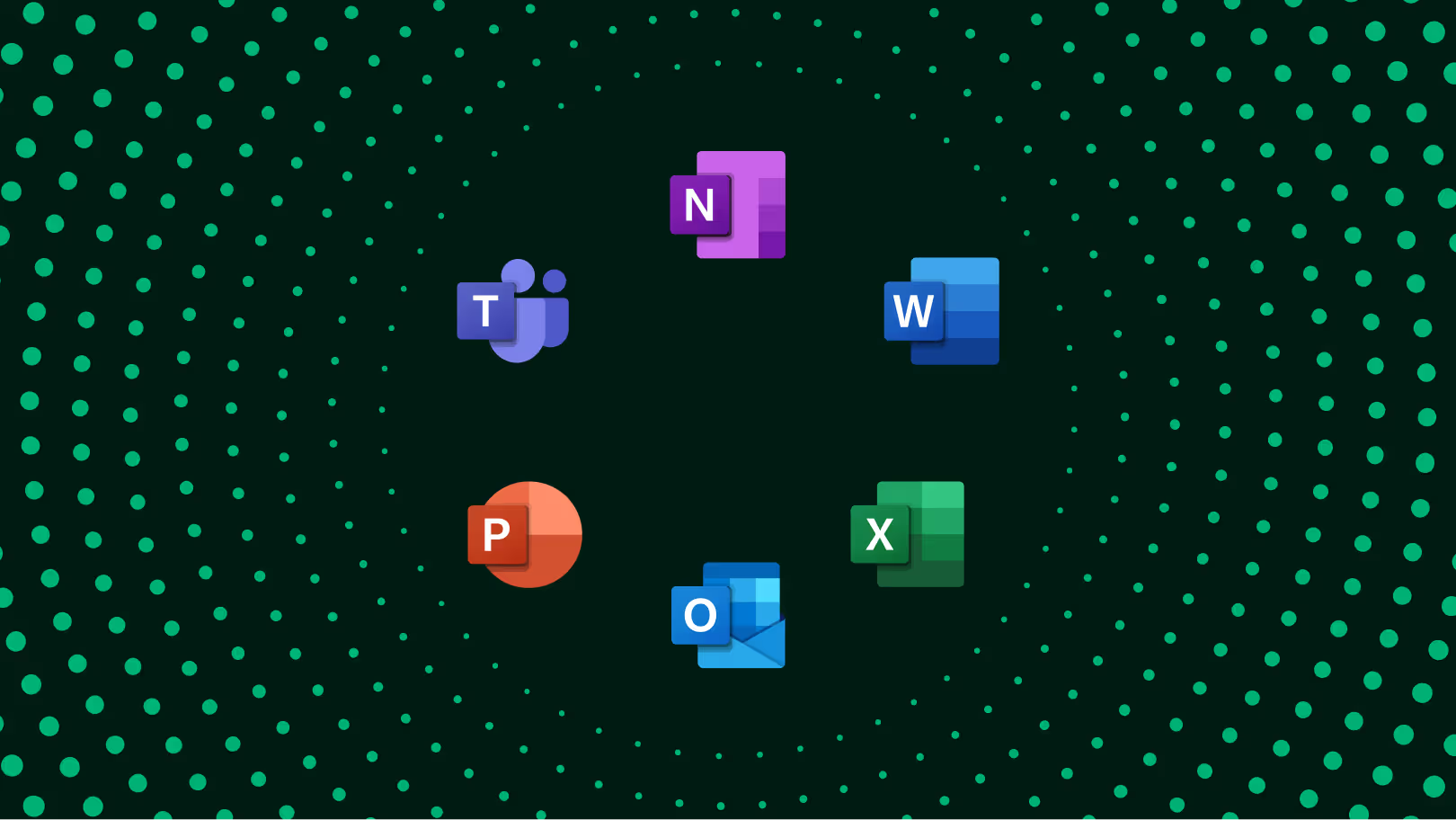
%20Providers%20in%20the%20UK%20for%202026-1.png)
%20in%20the%20UAE%20for%202026-1.png)
.png)
